
Best Time of Day To Send Marketing Email
August 9, 2024
10 Best Places to Visit in Daringbadi
August 10, 2024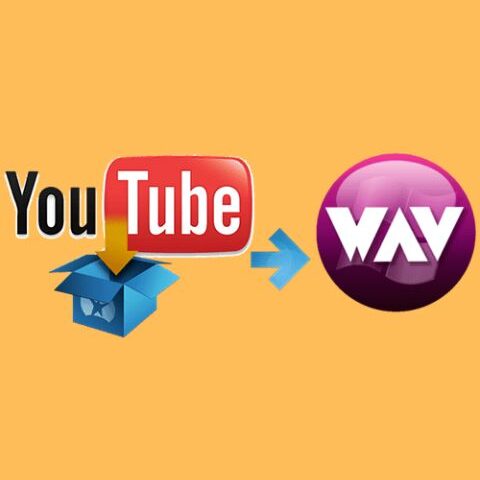

Ripping audio from YouTube to WAV on a Windows computer is a process that many users seek for various purposes, such as extracting high-quality soundtracks or podcasts. WAV (Waveform Audio File Format) is a widely used format due to its lossless audio quality, making it ideal for those who prioritize sound fidelity. Here’s a step-by-step guide on how to rip audio from YouTube to WAV in Windows.
Why Choose WAV Format?
Before diving into the process, it’s important to understand why WAV is a preferred format for many users. Unlike MP3, which compresses audio data, resulting in a loss of quality, WAV files retain the original sound quality. This makes WAV files larger in size but significantly better in terms of audio fidelity. Whether you’re a musician, audio engineer, or just someone who appreciates high-quality sound, converting YouTube videos to WAV is a great choice.
Tools Required for Ripping Audio from YouTube
There are several tools available that allow you to rip audio from YouTube videos and convert them into WAV format. Below are some of the most reliable tools:
- 4K Video Downloader: This is a popular tool that not only downloads videos but also allows you to extract audio in various formats, including WAV.
- Audacity: While primarily an audio editing tool, Audacity can also be used to rip audio from YouTube with the help of additional plugins.
- Online Converters: Websites like YTMP3.cc, FLVTO, and Online Video Converter allow you to convert YouTube videos to WAV without installing software.
Step-by-Step Guide to Rip Audio Using 4K Video Downloader
Here’s a detailed guide on how to use 4K Video Downloader to rip audio from YouTube and convert it to WAV format:
Step 1: Download and Install 4K Video Downloader
First, you need to download and install the 4K Video Downloader on your Windows computer. Visit the official 4K Video Downloader website and choose the appropriate version for Windows. Follow the on-screen instructions to complete the installation.
Step 2: Copy the YouTube Video URL
Next, open your web browser and navigate to the YouTube video you want to rip the audio from. Copy the video’s URL from the address bar.
Step 3: Launch 4K Video Downloader and Paste the URL
Open the 4K Video Downloader application on your computer. Click on the “Paste Link” button at the top of the interface. The software will automatically analyze the video URL.
Step 4: Choose the Audio Extraction Option
After the analysis is complete, a window will pop up with various download options. Select the “Extract Audio” option. From the drop-down menu, choose the WAV format.
Step 5: Choose the Output Directory
Select the folder where you want to save the extracted WAV file. You can do this by clicking on the “Browse” button and selecting your preferred location.
Step 6: Start the Extraction Process
Once everything is set, click on the “Extract” button to begin ripping the audio from the YouTube video. The extraction time will depend on the length of the video and the performance of your computer.
Step 7: Access the Ripped WAV File
After the extraction is complete, navigate to the output folder you selected earlier. Your WAV file will be ready for playback or further editing.
Using Audacity to Rip Audio from YouTube
For those who prefer a more hands-on approach, Audacity offers a flexible way to rip audio from YouTube videos. Here’s how you can do it:
Step 1: Install Audacity and LAME MP3 Encoder
Download and install Audacity from the official website. You’ll also need the LAME MP3 Encoder and FFmpeg library for importing and exporting different audio formats.
Step 2: Set Up Stereo Mix
In some Windows versions, you need to enable Stereo Mix, which allows you to record the audio directly from your computer’s sound card.
- Right-click on the sound icon in the taskbar and select “Sounds.”
- Go to the “Recording” tab.
- Right-click inside the window and check “Show Disabled Devices.”
- Enable “Stereo Mix” and set it as the default device.
Step 3: Record the Audio
Open Audacity and select “Stereo Mix” as the recording device. Play the YouTube video and click the “Record” button in Audacity to start capturing the audio.
Step 4: Stop Recording and Edit
Once the video is finished, stop the recording in Audacity. You can now edit the audio if needed, such as trimming any unwanted parts or enhancing the sound quality.
Step 5: Export as WAV
Finally, go to “File” > “Export” > “Export as WAV” and save the file to your desired location.
Online Converters for Quick and Easy Conversion
If you don’t want to install software, online converters offer a quick alternative. Here’s how to use them:
- Visit an online converter like YTMP3.cc or Online Video Converter.
- Paste the YouTube video URL into the converter’s input field.
- Select “WAV” as the output format.
- Click “Convert” and wait for the process to complete.
- Download the converted WAV file to your computer.
Legal Considerations
It’s important to note that downloading audio from YouTube videos may violate YouTube’s terms of service, especially if the content is copyrighted. Always ensure that you have permission from the content creator or that the video is in the public domain before ripping audio.
Conclusion
Ripping audio from YouTube to WAV in Windows is a straightforward process if you have the right tools. Whether you prefer using desktop software like 4K Video Downloader, Audacity, or online converters, each method has its advantages depending on your needs. WAV format’s high-quality audio makes it an excellent choice for music lovers, podcasters, and professionals who need lossless sound. Just remember to respect copyright laws and use these tools responsibly.



